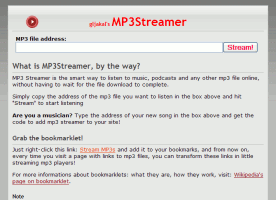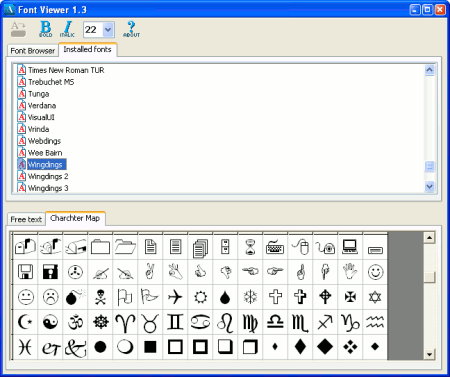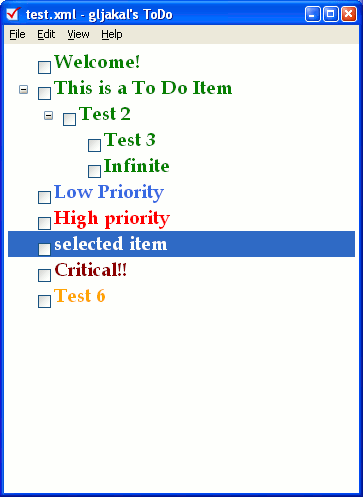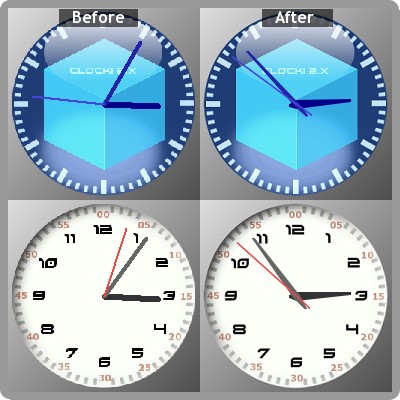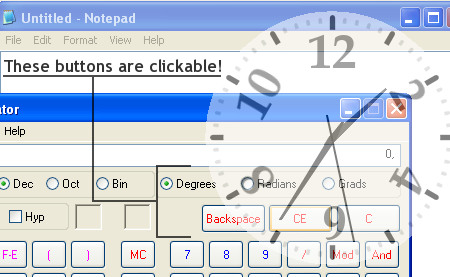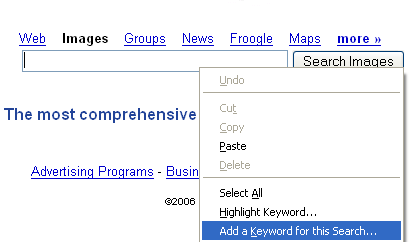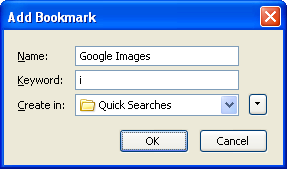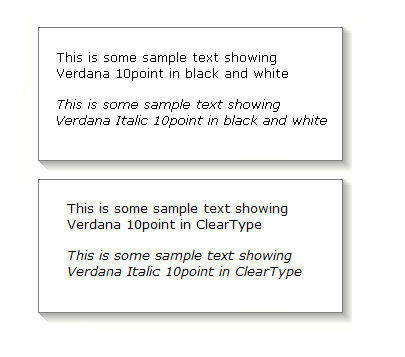April 17th, 2007
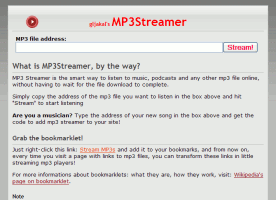
Have you ever visited the website of an independent musician? Often you will find that they are kind enough to let you download some of their tracks in mp3 format. But then you have to download the mp3 somewhere on your computer, wait for the transfer to complete and (if you still remember where you actually saved it!) open the mp3 file with your audio player of choice. Isn’t there a quicker way to listen to a song or a podcast? Sure there is!
Gljakal’s MP3Streamer does just that, in the simplest way possible: just copy the address of the song you want to listen in the “mp3 file address” field and hit “Stream” to start listening: no downloads, no waiting, it’s all set!
If you are a musician or a podcaster, you can also use the HTML code provided to embed the mp3 player directly into your site!
Also, if you are really really lazy like me, you can get a bookmarklet that will convert all the links to mp3 files in the page you are currently visiting in mp3 players :).
Have fun!
Posted in gljakal software, News, Tips and tricks | Comments Off on gljakal’s MP3Streamer
December 11th, 2006
A newer version of File Partitioner is out today.
It now features its own setup program, improved performance and a much better interface.

Posted in gljakal software, News | 2 Comments »
November 28th, 2006
Almost ready (the first 90% is done, I’m working on the next 90%), this is the screensaver you will be impatient to show your friends!
The screensaver is completely 3d rendered and will require a 3d video card to run (early geforce models or better, the kind of video card any computer bought in the latest four years should have).
It will feature multiple clock models, so you can change your virtual clock every day, depending on your mood 🙂
Right now it’s still in production phase: it needs a little more polish, a decent installer and some kind of documentation. I am also modeling some new clock model, just to be sure you will have enough styles to choose from 😉

By the way, this screensaver will also need the Microsoft .net framework version 2.0, so you might as well start downloading it.
Posted in gljakal software | 4 Comments »
November 23rd, 2006
A new version of FontViewer has been released today.
Features of the new version
- Character Map The new Character map window allows you to view all the 256 ASCII characters for the selected font. This is especially useful when you are searching for a specific character in graphical fonts like Wingdings and Webdings. You can of course copy any element on the grid.
- Installed font browser This new window allows you to browse through your installed fonts, so you can finally use only one program for your font hunts.
- Improved stability The new setup should fix all those “comctl32.ocx” errors many of you are having.
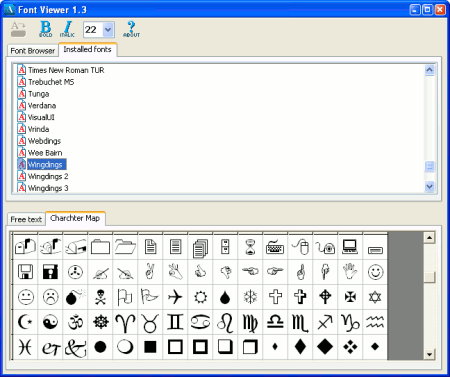
As always, if you have any trouble or suggestion, feel free to leave a comment to this post.
Posted in gljakal software, News | Comments Off on FontViewer version 1.3
October 9th, 2006
This time I am giving you a peek of what’s coming in the next version of gljakal’s To Do. Here is a list of the features you will find in the new version:
- Multiple font support will let you customize the look of the task list. The same font is also used for printing, so you can customize your prints too.
- TXT and HTML export will enable you to share your to do list even with those unlucky ones that don’t have gljakal’s To Do installed 🙂
- Plugin Support, which will give you the ability to bend the laws of the To Do list to your own will! The plugin system, while working, is still missing a lot of functionalities in this beta, so no documentation is available at the moment. Drop me a line if you would like to know more.
- A brand new Error reporting system, similar to that of Windows XP. I hope you will never see it in action!
- Other minor addons and fixes. For a complete list, see the included readme file.
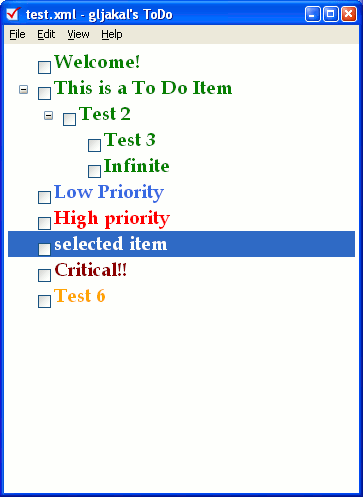
As always, this is still a beta release, so please report anything that’s not working properly or that you wish to have in the next version, either by comment to this post or by mail.
Posted in gljakal software, News | 17 Comments »
September 15th, 2006
Here is a new beta setup for Clock.
Main features of the new version:
- Fixed the infamous error 91, which prevented the previous version to run on some systems. Thanks to Thomas Gloor for his invaluable help!
- MP3 support! Now you can wake up with your favorite music!
- New skins. You can see them in the image below:

A small note: this is beta software, so strange things can happen!
Please report any issue or problem you have with the new version either as comments to this post or by mail. “Thank you” messages are also appreciated 🙂
Posted in gljakal software | 11 Comments »
July 5th, 2006
While the new release of Clock is on the way, I have decided to release the version I am currently using, so you can preview some of the new graphical features.
So, what’s new in this version?
The main new feature is Antialiasing. I think that for a program like Clock, whose main feature is being nice to see, this is a very important feature. And it’s not that cpu-consuming 🙂 .
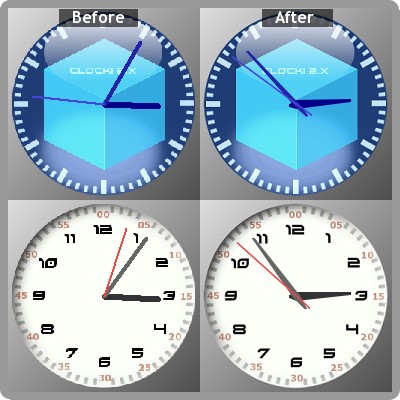
The next important feature in this version is the new “transparent – click-thru” mode, which is perfect if you find that Clock gets in your way too often. Do not forget that you can still right-click the tray icon to interact with clock! This feature works only on windows 2000/XP.
Finally, three more skins have been added, named “Clean white”, “Clean red” and “Clean orange”. These three skins are especially suited to the “transparent – click-thru” mode.
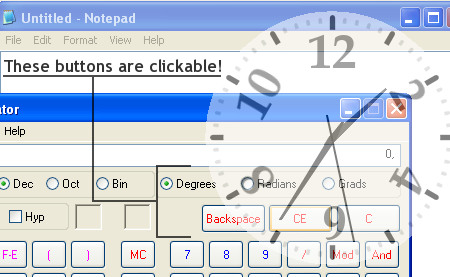
Posted in gljakal software | 27 Comments »
April 28th, 2006
One thing I really loved about Opera (the browser), is that you can launch a google search simply by typing the letter g followed by your search phrase in the address bar: so, for example, if I’m searching for free task management software, I can just type “g free task management software” in the address bar and I’ll be taken to the google results page for my search phrase. This is an incredibly nice feature to have, because it greatly speeds up any web search.
Firefox users will surely love to learn that their favorite browser has an even better approach to the same feature. Not only Firefox comes with an array of quick searches (for example, “google” searches on google, “wp” searches on wikipedia and so on), but these searches are totally configurable!
For example, let’s try to add a quick search for Google Images, so that when I want to search for an image of a cat I can just type “i cat” in the address bar.
First, we have to go to the google images page.
Next, we need to right click inside the text box and choose “Add a keyword for this search”.
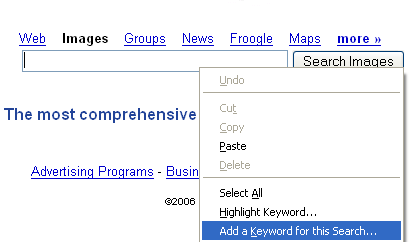
The “Add Bookmark” window pops up. Let’s use “Google Images” as the bookmark’s name and “i” as the bookmark’s keyword.
I usually save my quick searches inside a folder named “Quick Searches”.
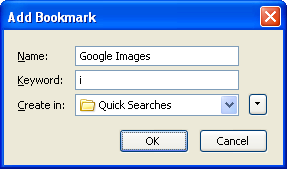
Press Ok and you’re done! Now, any time you want to search for an image you just need to type the letter i followed by your search terms in the address bar and you will be taken to the google images results page.
Posted in Tips and tricks | 2 Comments »
March 27th, 2006
With over 20000 downloads (just in 2006…), Clock! is surely my most successfull program.
This is a screenshot showing one of the new features coming in the new version: smooth (antialiased) clock hands!

You can also see a new theme, wich should be easier to read.
What do you think? I’d love to hear your comments 🙂
Posted in gljakal software | 13 Comments »
February 21st, 2006
A lot of people don’t know this, but you can greatly enhance the appearance of the text displayed on your screen by turning on ClearType.
Cleartype is a new feature introduced in Windows XP that uses a technique known as “sub-pixel font rendering” to “round up” the text displayed.
While the “cleartyped” text may be a little too blurry on normal CRT monitors, it becomes more readable and pleasing to the eye on laptop monitors.
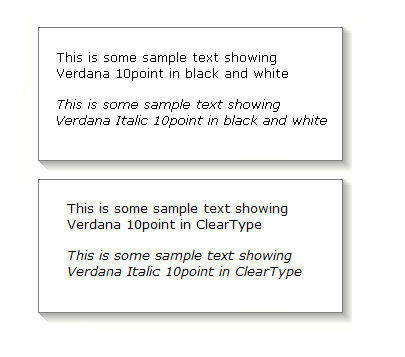
Cleartype is enabled by right-clicking on your desktop, selecting [Properties], then on the [Appearance] tab clicking on [Effects] and finally enabling “use the following method to smooth edges of screen fonts”. You can choose [Standard] or [Cleartype]. The difference between standard and cleartype is that the standard setting smooths only big-sized text, thus making it more suitable to CRT displays.
You can also change your Cleartype settings with ClearTweak, a free software from ioIsland.com.
Posted in Tips and tricks | 2 Comments »